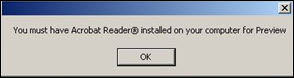
Print Preview allows you
to preview your reports and or images before they are printed. If any items are selected in History,
Court Detail and Images Panels, the Print Preview will display only those
selected items. DTS 2.0 opens Print Preview in an Acrobat Reader
Window.
Note: If you do not have Acrobat
Reader on your machine, DTS 2.0 will display the following error message:
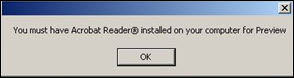
Print Preview from result report page can be invoked in the following three ways:
Click
the ![]() button in the Application
tool bar.
button in the Application
tool bar.
Select
Print Preview from File Menu or use the Alt+F5 shortcut
key
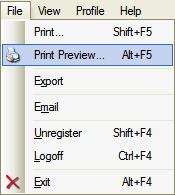
Use the Alt+P shortcut key
Note:
If any items are selected in History,
Court Detail and Images Panels, the Print Preview will display only those
selected items.
Print
Preview from result image page/Input screen can be invoked either by selecting
Print Preview from File Menu or by using the Alt+F5 shortcut
key.
Note: After a Print Preview, all the selected panel items will remain selected. To deselect any selected panel item(s), use the context menu options or deselect the required item manually.
Related Topics