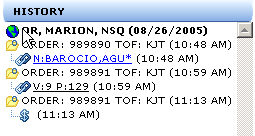
The History Panel allows users to review the search results that have been returned from Data Trace during the current session. This allows users to quickly review searches previously completed by clicking the History Panel entry they want to view.
The History Panel will display search results entries for these services:
Investigative Tax and Title- will show all the corresponding parameters entered by the user. APN will also display regardless if the Situs, Mailing Address, or Owner Name is entered.
Order Tax and Title will show all the corresponding parameters entered by the user.
General Name and Grantor/Grantee- when available, last name, first name, middle initial, spouse name, and spouse middle initial are displayed in both short and long description.
Subdivided and Arb- when available, lot range, arb range and sublot range are displayed in both short and long description.
Datedown- will show Company, Order Number and TOF (if entered), and parameters by product. Only items listed in the Search Parameter section of a report are displayed.
Fallout- will show Order Number and TOF (if entered), and product.
Completed Searches- same folder information will be displayed as when originally searched listed in chronological order.
Report with No Data Retrieved- a short description link of search parameters used is created in the History Panel for a report returned with "NO PLANT DATA FOUND" for Title Services or "PARCEL NOT FOUND" for Tax Services.
NOTE: Images that are retrieved from a search result will be placed in the Images Panel. Images that are retrieved through Batch Images service will have an entry appear in the History Panel and will allow the user to bring up the images in the Images Panel.
The History Panel is located below the Services Panel on the left side of the application window. The panel can be identified by the title bar named "History" as shown below.
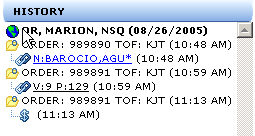
When the user logs on to the system, the History Panel will show only the default county. As searches are performed, the History Panel will be populated with a short description of the downloaded information. A 'long' search description will pop up when the cursor hovers over a search item in the panel. All entries that have not been viewed or selected will be displayed in a blue font color.
NOTE: The History Panel will accept up to 200 entires. The History Panel will start deleting entries, starting with the oldest entry, after the 200th entry is entered.
Downloaded images are found in the Images Panel.
When a History Panel item is clicked, the listed images are limited to the clicked entry. If tax and title reports are in the same folder (through a Search List submission and images have been downloaded for both parameters), only the assessors map will be viewed when the Tax reports is clicked. Only Title images will appear when the Title report is clicked.
The right-click of the mouse on an entry in the History Panel activates the Context Menu. This right-click does NOT select the item to be displayed in the Application Window, it allows users to print the entry without viewing them.
If images are to be printed with the clicked report (the report is not selected), the images associated with the report will be printed instead of the images in the Images Panel.
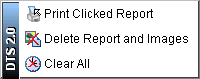
Print Clicked Report- Prints only the right-clicked entry.
Delete Report and Images- Deletes the right clicked entry and associated images.
Clear All - Deletes all entries in the History Panel.
NOTE: To delete a county that is duplicated on the History Panel list, you must delete the one listed first (earliest in time).