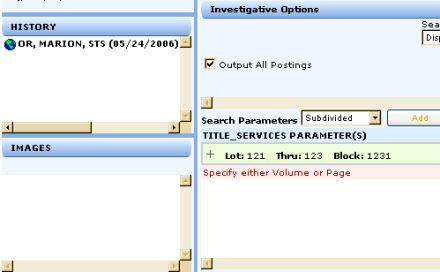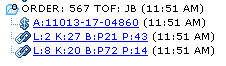
The History Panel will primarily display Title, Tax, Datedown, Fallout, and Batch Imaging search results.
This is an example of multiple parameter type searches that contain parameters from different products. There will be one History Panel entry for each product type (Eg: Tax, Title). All the entries are gathered in one folder as shown below. These entries, when clicked display the report.
Images retrieved from these results will be displayed in the Images Panel.
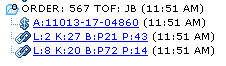
Datedown search on an order displays all the parameters submitted in that order. All the entries are gathered in one folder as shown below. These entries, when clicked display the report.
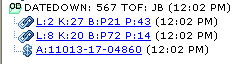
A multiple parameter, single product (Title or Tax) investigative search displays all the parameters submitted in that search in one folder as shown below. These entries, when clicked display the report.
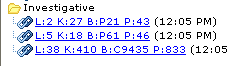
If a cross reference is done from Title to Tax, and is successful, a new folder with the cross reference results is added. This folder will contain the Tax links. The Tax link, when clicked, takes the user to the portion of the tax report that contains the parameter entered (appears in a blue background). If the cross reference is unsuccessful, the Tax links do not appear and "XREF UNSUCCESSFUL" and the time are displayed in the History Panel.
Similarly, if a cross reference is done from Tax to Title, and is successful, a new folder with the cross reference results is added. This folder will contain the Title link. The Title link, when clicked, takes the user to the portion of the title report that contains the parameter entered (appears in a blue background). If the cross reference is unsuccessful, the title links do not appear and "XREF UNSUCCESSFUL" and the time are displayed in the History Panel.
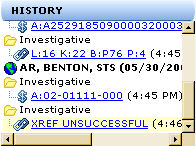
A multiple parameter, multiple product (Title or Tax) investigative search displays all the parameters submitted in that search in one folder as shown below. These entries, when clicked display the report.
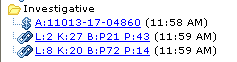
Fallout search on an order displays a Tax or Title report with any new postings or information that is added to the parameters within the last 24 hours. If no fallout is found for the requested parameters, the search results, when clicked display a message "NO FALLOUT FOUND".
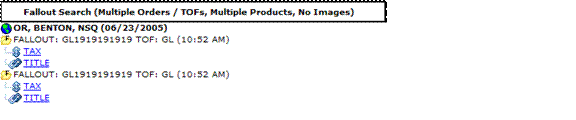
The Batch Imaging Screen contains the Order, Title Officer and Comment Fields, but these fields are used for identifying printouts and cannot be used for creating orders. The entry in the History Panel will look like the following:
![]()
The History Panel identifies Batch Imaging Searches, when the Order Field is not filled in, as Investigative Batch Images.
![]()
This service, at the time of the search, displays the same folder with the parameters submitted during the original search.
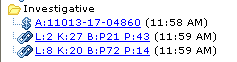
Any searches that return a message "NO PLANT DATA FOUND", "NO INSTRUMENTS FOUND", "NO CASES FOUND", etc., will display the searched parameters in the History Panel.
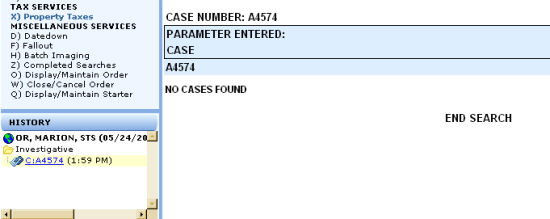
When a search returns a Warning Message in the TITLE_SERVICES PARAMETER(S) Panel, usually due to improperly entered parameters, no search parameters are entered in the History Panel. Certain types of Warning Messages will still display the: State, County, Company and date of attempted search.