A successful log on will bring up the DTS 2.0 Application.
The application window consists of three small panels on the left and a larger window on the right. The larger window is called the Application Window. When you first log on to DTS 2.0, the Application Window will display the Home Page. The Home page will also display when you change counties or you click on the Home Page ![]() Button on the Global Application Toolbar.
Button on the Global Application Toolbar.
The Home page contains broadcast messages and release notes for users. The Application Window displays the input fields for all services when a service is selected from the Service Panel. The Application window also displays the results of all searches.
The three small panels are the Services Panel, History Panel, and Images Panel. The Services Panel contains the services menu for the active county. The History Panel displays all searches and their parameters that were completed this session of DTS 2.0. The Images Panel displays all requested images whether found or not found.
Each county and customer has different functional requirements; however, the Home Page will remain consistent for all counties and customers, showing all available services for the active county. The Home Page looks similar to the following example:
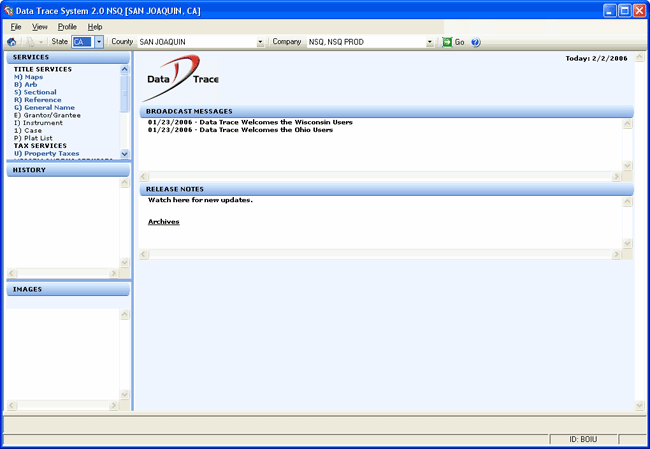
In addition to the three panels and the Application Window, the Application Screen also has the following components: Title Bar, Menu Bar, Tool Bar, and Status Bar.