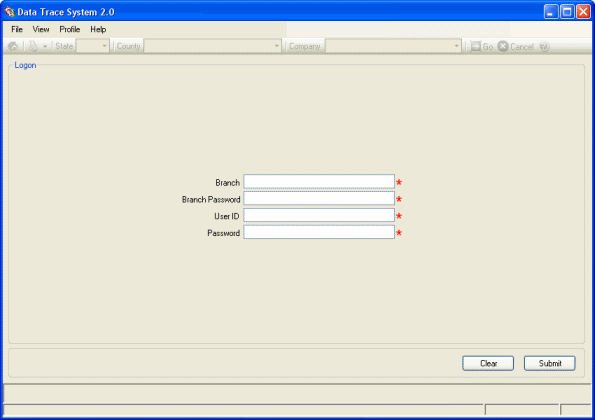
Once the user successfully registers DTS 2.0, a Logon Screen will display when DTS 2.0 is launched.
Do the following to log on to DTS 2.0:
Enter the Branch ID
Branch Password
User ID
Password
As a security measure, the characters typed in the Password field will display as asterisks. If an invalid ID/Password combination is typed and the Submit button, or the Enter Key is pressed, DTS 2.0 will display an error message. Retype the correct ID/Password then re-click the Submit button, or re-press the Enter Key.
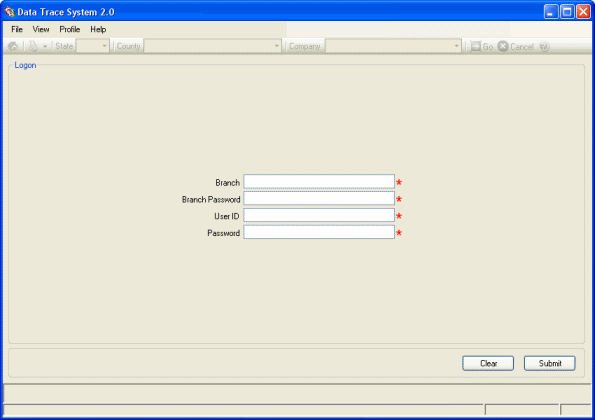
When the logon process is successful, the Application Window will display the Home Page.
To log off DTS 2.0:
Select File menu
Select the Logoff option
To exit DTS 2.0:
Select File menu
Select Exit option
Another exiting option is to click the Close ![]() Button in the upper right corner on the Title Bar.
Button in the upper right corner on the Title Bar.
Periodically the DTS 2.0 System will need to recycle (update), this usually happens once a day, after 9PM Pacific Standard Time. Any user logged in to the application at this time will get timed out of the system to allow for the new updates to take place. The system will prompt the user to log on to the system again once the system has finished updating.