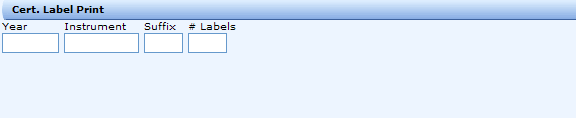
Select the Cert. Label Print option from the Hawaii Title Services panel or key CTRL+2 to open the Cert. Label Print panel.
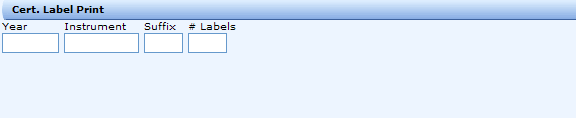
Certification Label Print Search
Year-type the Year (ranging from 1931 to 2029) the document was filed.
Instrument-type the Instrument number.
Suffix-type the Suffix number.
# Labels-adding a number to this field generates both Recorded Document and Certification Labels. If this field is left blank than only a Recorded Document Label is generated and only one Recorded Document Label can be generated at a time.
When finished adding all parameters click Submit to view the results screen.
Note: A Recorded Document Label provides a basic abstract of a recorded document while a Certification Label confirms that the copy of the document is "true and correct."
Certification Label Print Format
Fields |
Year |
Instrument |
Suffix |
Labels |
Max # of digits/chars |
4 |
8 |
1 |
1 |
Certification Label Print Paper Selection (Dymo Label Printer)
DTS 2.0 prints to the Dymo Label printer. In order for the labels to print correctly the setup for the printer needs to be configured as follows:
Open your Start
menu and select Printers and Faxes.
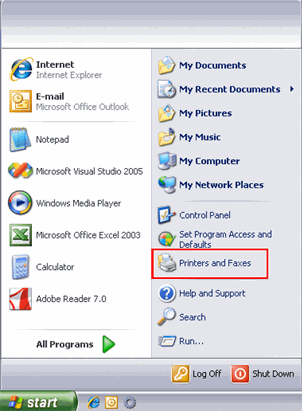
Right-click on DYMO LabelWriter 330-USB (or your specific Dymo Label Printer) and select Properties. This will open the Dymo Label Print dialog box.
Select the General
tab (default tab) and click the Printing
Preferences button.
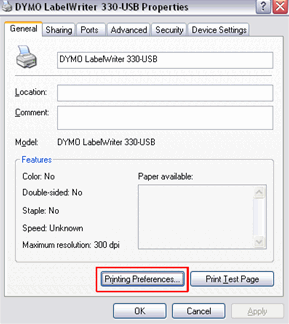
Select the Layout
tab (default tab) and click the Advanced
button.
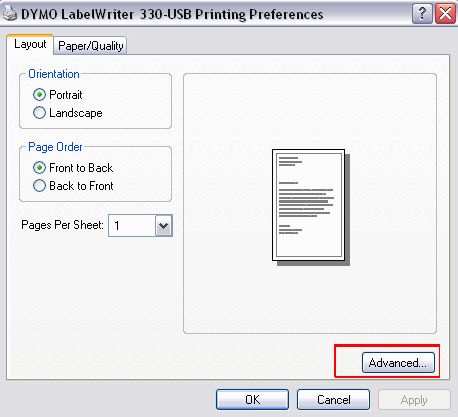
Select the desired Paper
Size and click OK.
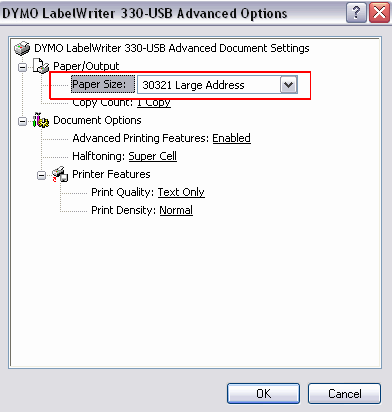
Certification Label Print Options
Once a search is submitted there are several ways you can print. The following is a list of printing options; click a specific link to view the details of that option.
Global Toolbar Print Icon
File Menu Print Options
History Context Menu
Print Preview Print Button
There is one difference worth noting when printing from the Certification Label Print service. That is, the Print dialog box is different than when printing reports.
When printing reports from the File menu option the following Print dialog box opens.
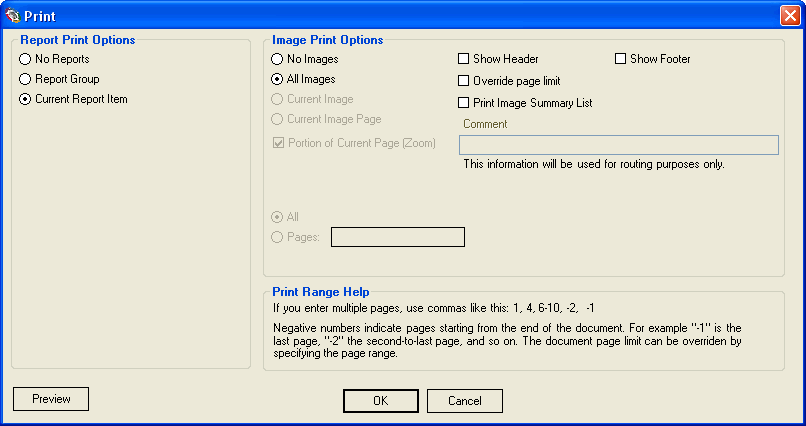
When printing labels from the File menu in the Certification Label Print service the following Print dialog box opens.
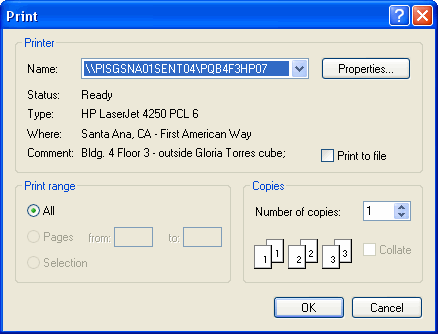
It's important to understand that this dialog box is the Windows default Print dialog box and is used to send the print request to your default printer. It is not intended to be used to modify the labels in any way. In fact, it is recommended that you do not change the Number of copies to anything other than what is the default. If you do, the number of labels printed will be multiplied. Because of this inefficiency a custom Print dialog box is scheduled to be released post build 2.15. That is sometime early in 2008.
Certification Label Print Preview
The Print Preview function allows you to view a label before printing. From the results screen click the Print Preview button on the Global Application Toolbar to display the Certification Label Print Preview.
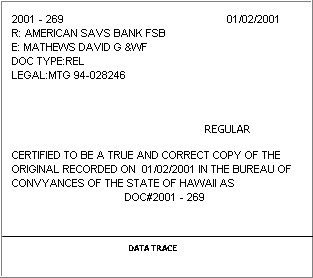
Note: For details on single parameter searches, refer to the Single Parameter section under TeleTitle TeleTitle DTS 2.0 Services.
Related Topics