
Display/Maintain Starter is a single parameter service available from the Miscellaneous Services menu. Select the Q) Display/Maintain Starter Option from the Service Menu to display its search fields. The user can only submit an investigative search for the Display/Maintain Starter Service. An order cannot be opened with the service.
A Starter (also known as a Base) is a record that shows an order was processed and closed, or that a master file or an office file with a title insurance policy exists on a particular property or name. The Starter Maintenance feature is also a standardized service and does not vary from county to county. A Warning Message "Invalid Action" is displayed if no Maintenance Action is selected. The DTS 2.0 application requires that either "Display" or "Add" be selected from the dropdown arrow before clicking on the Submit Button or typing the Enter Key.

Display Starter
The user will select Display from the Maintenance Action dropdown while all fields are hidden. Once Display has been selected, the Order Field will display. The user enters the order number, then clicks the Submit Button or presses the Enter Key.
If the Starter (entered Order) is valid, the system returns a Display Results Screen in which all starters for that order are displayed.

The "Display" search parameters include the following fields:
|
Field |
Entry Instructions |
|
|
|
|
Maintenance Action |
Select Display from the dropdown menu option: Display - Display Starters, generate Fallout (in applicable counties) |
|
Order |
The Starter/Base identifier is typically the order identifier. Type the order identifier designated by the company. The user can enter a maximum of 15 alphanumeric characters. An entry in this field is required. |
After entering the order information, clicking the Submit Button will process the search request.
The Display Starter/Base Results Screen displays the Order, Title Officer, Starter Date, detail of the parameter(s) on the starter, and Remarks (if entered).
Once the starter displays, the user will have update and delete capability in the DTS 2.0 Application Toolbar. These options are used to make updates to individual starters, to delete a starter, or to delete all starters for an order.
Add Starter
After selecting Add from the Maintenance Action dropdown, the user must then select the parameter type for the starter. The Select Parameter dropdown lists all of the parameter types a starter may be added to. The selected parameter from this dropdown will cause a parameter panel to display. The county specific input fields for the chosen parameter will be added to this panel.
Once the Order, Title Officer (optional), Remarks (optional), and search parameter(s) are entered, click the Submit Button or press the Enter Key. The user may also change the default Starter Date prior to submitting the starter.
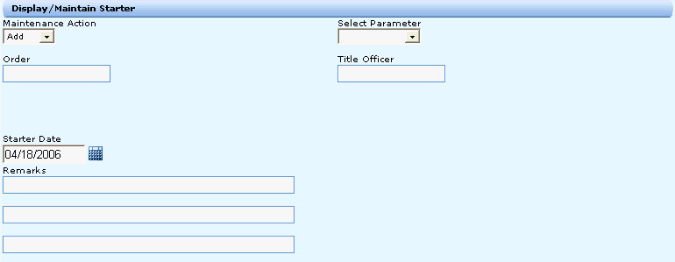
The "Add" search parameters include the following fields:
|
Field |
Entry Instructions |
|
|
|
|
Maintenance Action |
Select Add from the dropdown menu option: Add - Add starters, generate fallout (in applicable counties) |
|
Select Parameter |
Select one of the following property types: - Subdivided - Arbs - Sectional - General Name |
|
Order |
The starter/base identifier is typically the order identifier. Type the order identifier designated by the company. The user can enter a maximum of 15 alphanumeric characters. An entry in this field is required. |
|
Title Officer |
Type the code designated by the company. The user can enter a maximum of 15 alphanumeric characters, which identify the Title Officer, or some internal identifier for Fallout grouping. An entry in this field is optional; Data Trace displays and prints this field even if it has been left blank when an order number is provided. |
|
Starter Date |
The default entry in this field is the current Plant Thru date. |
|
Remarks |
These three text boxes accept the remark to be associated with the added base/starter. Each of these three fields may accept up to 50 characters each. They are to be displayed and submitted separately as three fields.
The Remarks provide information regarding the parameter for a specific starter/order identifier to indicate to the user the file should be reviewed. Any data may be typed in this field but is only viewable by users at the company location where it was input. |
After entering the information, clicking the Submit Button will process the search request.
The system will return a refreshed Add Screen with all the fields in their original state as if the Add maintenance action was just chosen. This allows for more parameters to be added to the Starter if required.