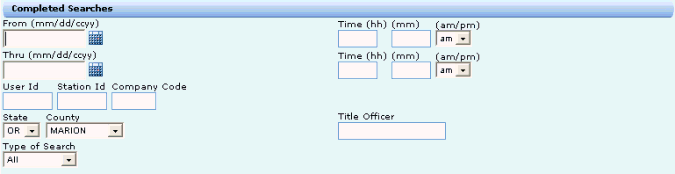
Completed Searches is a Single Parameter Service available from the Miscellaneous Services menu. Select the Z) Completed Searches option from the services menu to display its search parameters. The user can only submit an Investigative Search for the Completed Searches service. An order cannot be opened with the service.
Completed Searches service allows users to restore, review, and reprint results that were generated during, or before, the current session for the entire branch. Any services that generate History Panel entries are available in the Completed Searches service.
Note: Images are an exception due to being retrieved from various external image providers which are not integrated with DTS 2.0. Images are not included in the Completed Searches service.
The Completed Searches service retrieves search results completed by users within the same branch. Users are not able to see search results for other branches. Users are not able to see search results which have been purged as per the retention rules (Refer to Retention Rules). This capability is typically used to enable reprinting of reports and therefore is often referred to as the reprint feature.
A search result will display in the completed search result screen only if it is allowed to display in the history panel and can be printed.
In the Completed Searches result screen if you click Submit button after selecting the submitted Manual Research Request(s), a link for the record(s) gets created in the History Panel, and a request to Print the Manual Research Request(s) is automatically sent to your default printer.
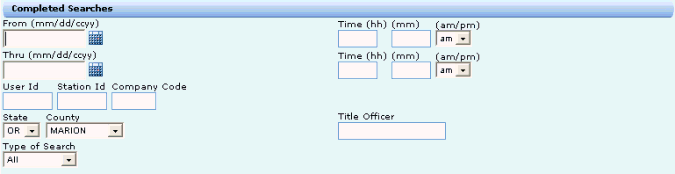
The search parameters include the following fields:
|
Field |
Entry Instructions |
|
From Date |
A user may specify the From and/or Thru Date and Time of when the original search was performed. Enter a date in mmddccyy format or select a date from the calendar icon. The default is all date up to the Thru Date. |
|
From Time |
Enter a time in hhmm format. The default is 00:01 AM PST/PDT. |
|
Thru Date |
Enter a date in mmddccyy format or select a date from the calendar icon. The default is the current date. |
|
Thru Time |
Enter a time in hhmm format. The default is 11:59 PM PST/PDT. |
|
User ID |
A user may specify any User Id. However if the User ID does not belong to the requesting User's Branch no results will be returned. The default value is blank. An invalid User Id specified will result in a "No qualifying records found." message in the results index. |
|
Station ID |
The Station Id is the four character code that uniquely identifies each workstation, and is permanently assigned during the Registration process. The default value is blank. Any request using a Station ID that is registered to a branch other than the requesting user's branch will result in a "No qualifying records found." message in the results index. This is to avoid outside users from determining if specific Station Ids are valid for spoofing and other malicious activities. |
|
Company Code |
The Company Code is a three character code that uniquely identifies a company. The default value is blank. Some users perform work for more than one company, and this will help delimit the Completed Searches to a particular company. If a user enters a company code that is not accessible to their branch within the county, then the "No qualifying records found." condition will be placed in the results index. Allowable companies that a branch may access are county dependent. |
|
State and County |
The State and County dropdown fields. This will display the active (currently being used) county. The State and Counties that the user has access to will be listed in the dropdowns. The "All" selection refers to all listed counties, not all DTS 2.0 counties. The default will be the State and County that the user is currently logged in to. If "All" is selected in the county dropdown, it will apply to all accessible counties within the selected State for the current logon. If "All" is selected in the State dropdown, it will apply to all accessible counties for all states for the current logon. |
|
Title Officer |
This field will allow the user to select the Title Officer associated with the search results. |
|
Type of Search |
This field will allow the user to specify whether the results index contains ALL (default), ORDER, INVESTIGATIVE, DATEDOWN, or FALLOUT Completed Searches |