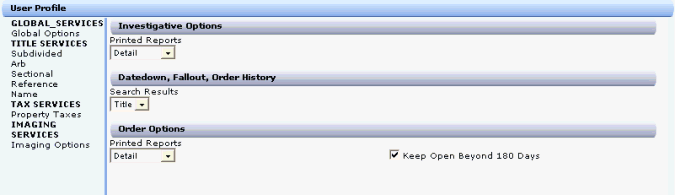
The User Profile will be available through the Profile/User Profile menu and will have multiple screens grouped into categories based on Product availability to the user. The User Profile is available to all users but will have user level security to limit access to specific users.
Changes made to the user profile options will affect subsequent search results. All the service level settings are only good for that session. A change in county, logging off, or closing the application will refresh service level settings to their defaults.
The main four categories under the DTS 2.0 options are as follows: Global Services, Title Services, Tax Services, and Imaging Services.
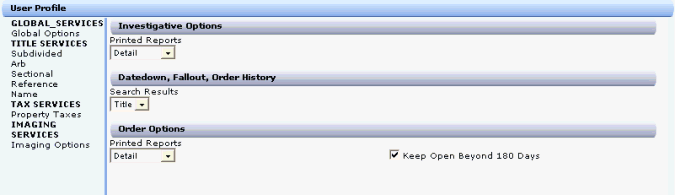
Global Services
The Global Services sub-category is: Global Options. This sub-category is always available to the user.
The Search Screen Functionality for the Global Options, available under the Global Services category, allows the user to adjust options for Order and Investigative Searches, as well as Datedown, Fallout and Search History, at the session level. Clicking the individual Service items will bring up additional options that the user can change associated with that specific service. The options available will be county, company, and user access specific. There are three panels on this screen:
Investigative Options

There is one option available in this panel. Through the Report Format dropdown, the user can control whether the displayed and printed reports should be in the Detail or Condensed format. The Report Format is also known as "Printed Reports".
Datedown, Fallout, Order History

There is one option available in this panel. Using the Search Results dropdown, the user can select which Products are searched when using the Datedown and Fallout services, as well as the Order History. The options are Tax, Title or Both.
Order Options

There are two options available in this panel. The Report Format dropdown allows the user to control whether the displayed and printed reports should be in the Detail or Condensed format. The user can control whether or not orders will automatically close in a specified number of days (set up in Security) through the use of the check box Keep Orders Open n Days.
Title Services
The sub-categories availability is based on the Title Services available for the county the user is currently logged into.
The different User Profile options that are available for the Title services may appear on one or more of the service specific screens.
The specific Title services to be profiled are Subdivided, Arb, Sectional, References and General Name. Each Title Service will contain two panels: Investigative Options and Order Options.
Investigative Options

Order Options
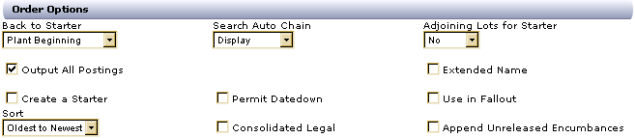
Arb (Block/Lot)
Investigative Options

Order Options
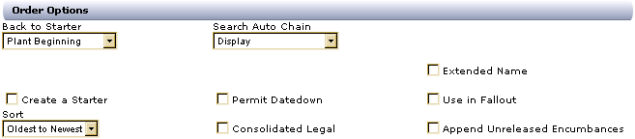
Sectional
Investigative Options

Order Options
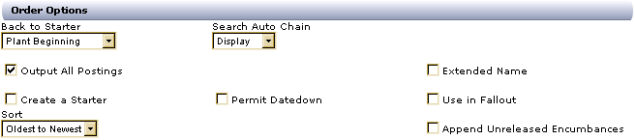
Reference
Investigative Options
![]()
Order Options

Name (General Name, Grantor/Grantee, True Grantor/Grantee)
Investigative Options

Order Options

Tax Services
The Tax Services category sub-category is Property Taxes. This is the only sub-category under Tax Services.
The Tax option allows the user to set preferences for Tax functionality at the session level. During Phase 1 of the DTS Atlas application, only the Order Option panel and the Permit Datedown option is applicable for the Tax Service.
Property Taxes
Order Options
![]()
Imaging Services
Imaging Options
The search screen functionality for the Imaging Options, available under Imaging Services, will allow the user to select Imaging Print Options.
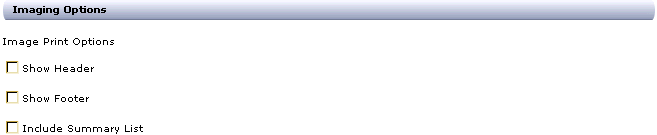
In the Imaging Options Panel, the user can:
Check a box to "Show Header" on the Image printout.
Check a box to "Show Footer" on the Image printout.
Check a box to "Include Summary List" on the Image printout.