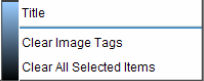
The Context Menu allows you to make multiple changes using the right-mouse button to open the Context Menu, on Investigative Search Screens, and select the element you need.
To add/change Parameter options
Right-Click on the text in the Results Screen in the Application Window. This will display the Context Menu. Select the type of element you want to add the parameters to. The Context Menu will only display the correct elements for you to select from.
Note: Only after an Investigative Search will the Context Menu be displayed.
Right click on any searchable element (legal description, parcel number, instrument, party name, or case) in a posting to bring up the Results Screen Context Menu. All possible elements (i.e. party names can be searched as General Name, Grantor/Grantee, or True Grantor/Grantee*) in the Search Parameter Section of the Search Results Context Menu. The following elements will display for the appropriate service:
Legal Description:
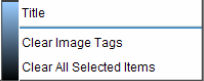
Instrument:
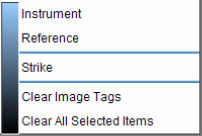
Party Name:
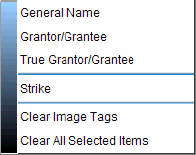
One of the following elements will always appear in the Context Menu depending upon which one is applicable.
Strike
Unstrike
After an element is selected the font color will turn red indicating that it has been selected.
The first element selected controls how the subsequent elements can be searched. Search List rules apply.
If the element selected is a single service parameter (instrument, grantor/grantee, or case), only that parameter type will display in the Save Parameter Section of the Search Results Context Menu.
Note: Only the same parameter type can be searched. If you click on a different parameter type, the Save Parameter Section will not display in the Search Results Context Menu.
Left click on the desired parameter type to make the selection.
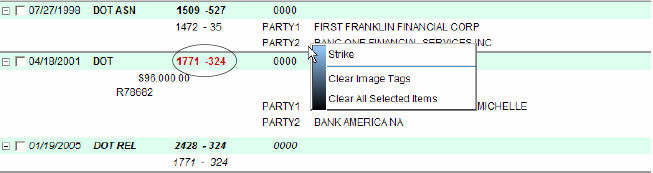
If the first element selected is a multiple service and the first element selected is a multiple service parameter (legal, parcel, reference, general name, or true grantor/grantee), all searchable options will display in the Save Parameter Section for each subsequent selected element. If the element selected is a single service parameter (instrument, grantor/grantee or case), only that parameter type will be displayed in the Save Parameter Section of the Search Results Context Menu. Only the same parameter type can be searched. If you click on a different parameter type, the Save Parameter Section will not be displayed in the Search Results Context Menu.
Select the desired elements and click on the Add Button to add / save selected parameters to the search list.
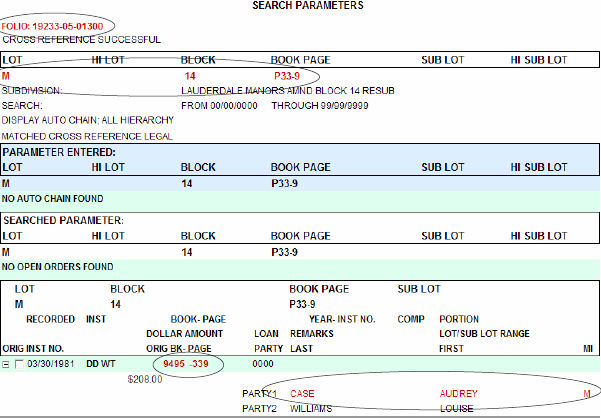
SELECT ELEMENTS FOR SAVING PARAMETERS


TO REMOVE SELECT FROM THE ELEMENT:
Right-click on the selected element and choose Unselect from the Results Screen Context Menu.
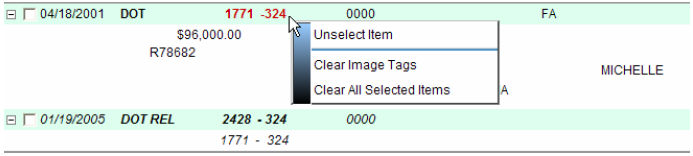
SELECTED ELEMENTS THAT CAN BE SAVED / ADDED TO THE SEARCH LIST:
Multiple Service Parameters
Legal Descriptions
Search Parameters section
Auto Chain
Subdivision Starter/Base section
As it appears in any posting
Parcel Numbers
Search Parameter section
Posted Reference Instrument Numbers
Party Names in any Posting (general name, true grantor/grantee)
Single Service Parameters
Posted Instrument Numbers
Posted Case Numbers
Party Names in any posting (grantor/grantee)
ELEMENTS THAT CANNOT BE SAVED / ADDED TO THE SEARCH LIST:
Elements in the entered and/or Generated Parameters Sections
Any element of a report header or label
Any text from a Remarks entry in a posting
Any text in a posted Comment RecordCross-referenced names
Bases/Starters
Open orders
Right-click on the post to be stricken and select Strike from the Context Menu.
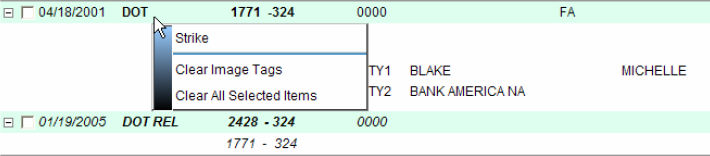
The two left most fields will be displayed and printed with a strikethrough
Only one posting can be stricken at a time.
Cannot strike and select the same posting.
Unstrike must be selected from the Context Menu to remove the strikethrough from the posting.
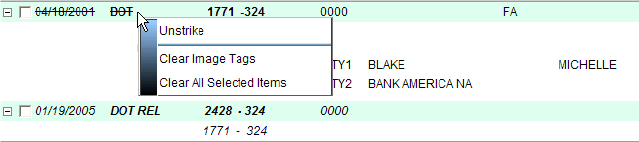
Clear All Selected Items
Clear All Image Tags