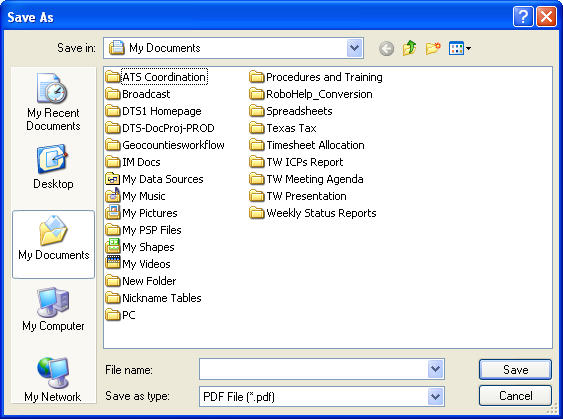
To export/save images as PDF files, do the following:
1. Select the image(s) to export/save images by:
From the Image Output Screen, click on File => Export Image(s) on the Main Toolbar. The Save As Dialog Box displays.
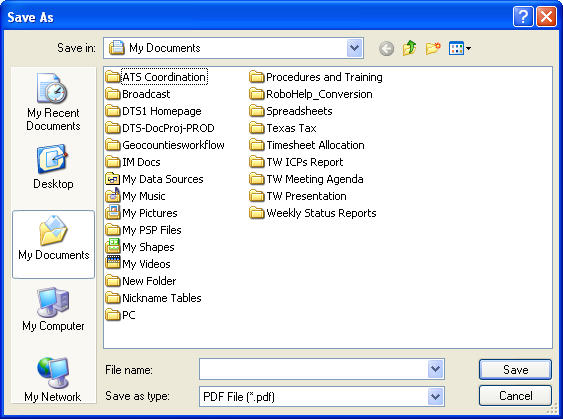
Enter the document's name in the File name: Field.
Click on the Save ![]() Button. The Imaging Comment Dialog Box will display.
Button. The Imaging Comment Dialog Box will display.
Filling in the Order, Title Officer, and Comment Fields is optional and mainly used to recognize printouts.
The Include Cover Page is also mainly used to recognize printouts.
Click on the Radio Button next to Save to Disk...
Click on the OK ![]() Button. The Operation was successful Dialog Box will display.
Button. The Operation was successful Dialog Box will display.
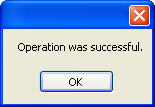
Click on the OK ![]() Button to return to the image(s) in DTS 2.0.
Button to return to the image(s) in DTS 2.0.
Note: While the system is working on creating the document, you will see your file in the folder where the document is being created. If you click on this file before the system has finished creating it, it will not open, the system will tell you that it is in use. You can continue to perform searches in DTS 2.0 while the PDF File is being created.